Securing your Ubuntu 22.04 server with SSL/TLS is no longer optional. Visitors now expect the “secure connection” type of message or padlock icon 🔒 in their browser, and it’s no secret that search engines rank HTTPS-enabled websites higher.
Regardless of whether you’re hosting a personal blog or a global e-commerce platform, knowing how to install an SSL certificate in Apache or NGINX Ubuntu ensures:
- All data exchanged between your site and visitors is encrypted.
- Your website looks trustworthy and professional.
- You comply with modern website security and SEO best practices.
In this guide, we’ll provide an overview of two methods to install SSL on Ubuntu 22.04 (both of which work virtually the same for Ubuntu 20.04):
- Manual installation (for those who prefer direct control).
- Automated installation using CertPanel AutoInstall SSL (for a fast, error-free experience).
Because installation steps differ between Apache and NGINX, we’ll also link you to our in-depth tutorials for each server.
First Things First: You Need an SSL/TLS Certificate
Important Note: Before you can enable HTTPS or set up redirects, you must already have a valid SSL/TLS certificate for your domain. Without it, your visitors will see browser warnings like “Your connection is not private.”
You can obtain SSL certificates in several ways, but the easiest and most reliable option is through the CertPanel dashboard. CertPanel not only issues trusted certificates quickly but also provides:
- Automated installation tools (saves time and prevents manual installation-related mistakes).
- SSL monitoring (reminds you before expiry).
- Wildcard SSL certificate options (secure all your subdomains with one certificate).
By choosing CertPanel, you also contribute to reducing monotonous tasks, allowing you or your team to shift focus to higher-priority items.
Ubuntu 22.04 vs Earlier Versions — What’s Different?
If you’ve previously set up SSL certificates on Ubuntu 20.04 or earlier releases you may wonder whether upgrading to Ubuntu 22.04 changes the way SSL is installed or configured on Apache2 or NGINX.
Here’s the good news: the process remains virtually identical, with only minor updates at the package level.
- Apache Configuration Paths. No change — configuration files are still located at:
/etc/apache2/sites-available/
/etc/apache2/sites-enabled/ - NGINX Configuration Paths. Still managed under:
/etc/nginx/sites-available/
/etc/nginx/sites-enabled/ - Testing Your Configuration. Commands remain the same:
sudo apache2ctl configtest # For Apache
sudo nginx -t # For NGINX - Reloading Services. No differences here either:
sudo systemctl reload apache2 # For Apache
sudo systemctl reload nginx # For NGINX 👉 Our Ubuntu + Apache or NGINX Guides Still Fit the Bill
Since the overall structure hasn’t changed, you can follow our step-by-step SSL installation tutorials for Ubuntu + Apache2 and Ubuntu + NGINX, which apply to Ubuntu 22.04, just as they did for earlier releases:
Manual SSL Installation on Ubuntu 22.04
The manual approach gives you maximum control but requires more steps and precision. The process involves:
- Generating a certificate signing request (CSR) on your Ubuntu server.
- Uploading the CSR to your SSL provider (such as CertPanel).
- Completing the certificate validation process using email-, DNS- or file-based methods.
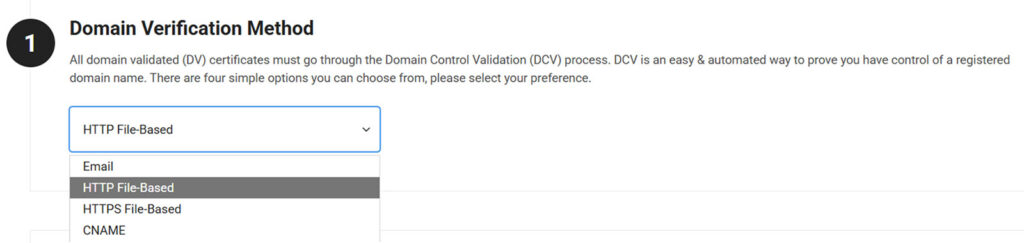
- Receiving signed certificate files, usually including:
- Your domain certificate (.crt or .pem).
- The CA bundle file or intermediate certificate(s).
- Your private key (already created during the CSR generation process).
- Configuring your web server (Apache or NGINX) to point to these files.
- Reloading the server to apply your changes and enable the site to load using HTTPS.
Automated SSL Installation with CertPanel
For most users — especially those running multiple servers or seeking a quick solution — the automated method is best. CertPanel’s AutoInstall SSL does everything for you in minutes:
- Generates the CSR (no need to do it manually).
- Validates your domain securely and automatically.
- Downloads and installs the certificate directly onto your server.
- Configures Apache or NGINX automatically.
- Reloads the server so HTTPS is active immediately.
This approach minimizes the risk of misconfiguration and is perfect for beginners, busy teams, or anyone who values efficiency.
Why Choose CertPanel?
CertPanel isn’t just another SSL provider. It’s a smarter, more secure and efficient way to manage digital certificates that offers:
- SSL Monitoring → Never let your certificates expire unnoticed.
- A Unified Dashboard → Manage multiple domains and subdomains from one place.
- Wildcard SSL Support → Secure entire subdomain trees with one certificate.
- Eco-Efficiency → Automation reduces manual tasks and wasted computational loads, supporting a sustainable digital footprint.
Common Questions About SSL on Ubuntu 22.04
Q1: Do I need a different SSL certificate for Apache and NGINX?
No. One SSL certificate can be used on both servers. The only difference is in how you configure it.
Q2: Can I use a single SSL certificate for multiple subdomains?
Yes. With a wildcard SSL certificate (e.g., *.example.com), you can secure unlimited subdomains under one domain.
Q3: When should I renew my SSL certificate?
Renew at least 30 days before expiration. CertPanel’s SSL Monitor ensures you get timely reminders.
Q4: What happens if I configure SSL incorrectly?
Your website may show errors like “SSL/TLS handshake failed” or “Not Secure”. To troubleshoot, run one of the following commands (based on your server or OS):
sudo apache2ctl configtest # For Apache
sudo nginx -t # For NGINX 
Then reload the service after fixing errors.
Q5: Are there differences between Ubuntu 20.04 and 22.04 SSL installation?
No. Commands, file paths, and syntax remain the same, so guides for earlier Ubuntu versions apply directly to Ubuntu 22.04.
Q6: Can I force HTTP to redirect to HTTPS after installation?
Yes. Once your SSL is installed, you can configure an HTTP to HTTPS redirect to ensure all visitors use the secure version of your site.